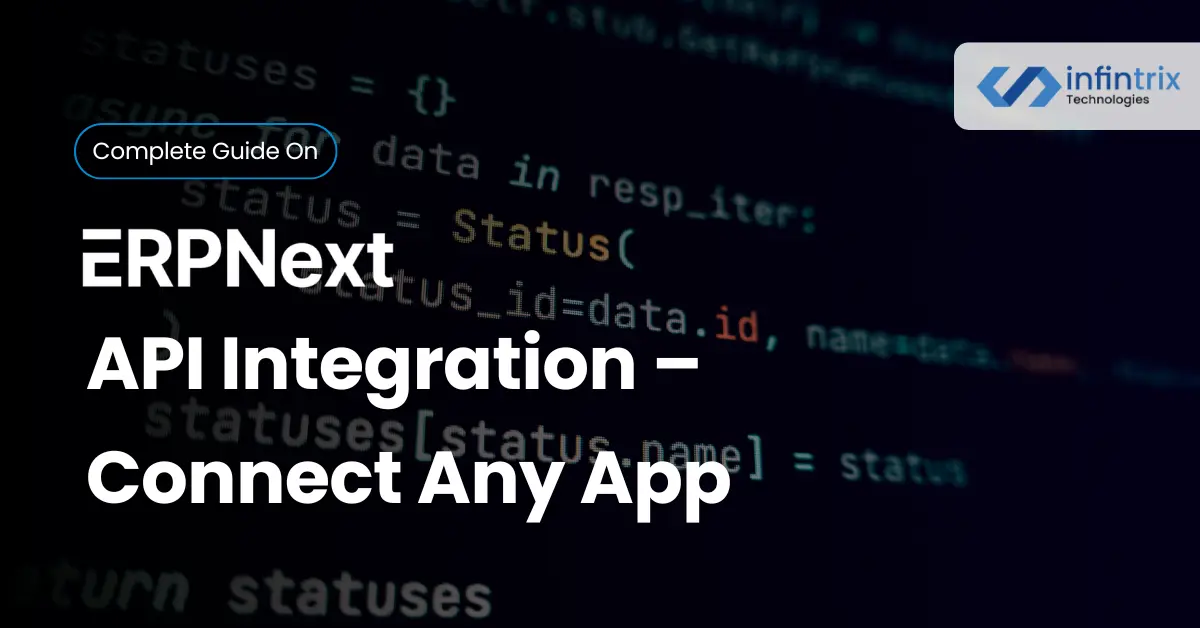For many growing businesses, ERPNext becomes the backbone of operations—managing finance, inventory, HR, and customer data in one place. But as your ecosystem expands, you’ll likely rely on other tools too—Shopify for sales, PayPal for payments, and Slack for communication. Without a smooth connection between these systems, your team ends up re-entering data, reconciling reports, and chasing errors.
That’s where ERPNext API integration changes the game. The API (Application Programming Interface) allows ERPNext to communicate directly with your other applications—sharing data automatically, triggering workflows, and reducing manual effort. In short, it makes your systems “talk” to each other.
In this guide, you’ll learn exactly how to connect any third-party app to ERPNext using its REST API, step-by-step. We’ll explore authentication, setup, common pitfalls, and best practices—so whether you’re a business owner or a developer, you’ll have a clear path forward.
Understanding ERPNext API and Its Core Functions
Before diving into technical steps, it helps to understand what the ERPNext API actually does—and why it’s central to automation and efficiency.
What Is ERPNext API and How It Work?
ERPNext’s API is built on the Frappe Framework, the same open-source foundation that powers its core features. In simple terms, the API acts as a bridge that lets external systems access ERPNext data securely. For example, when a customer places an order on Shopify, the API can automatically create a new Sales Order DocType in ERPNext, keeping your sales, stock, and accounts in sync.
It uses RESTful principles, meaning every business object (like Customer, Item, or Invoice) is treated as a resource you can retrieve or modify using standard HTTP methods—GET, POST, PUT, and DELETE. Data is exchanged in lightweight JSON format, making it easy for any modern app to connect.
REST vs GraphQL in ERPNext
While ERPNext primarily supports REST API, some developers experiment with GraphQL for flexibility. Here’s a quick comparison:
| Feature | REST API (default in ERPNext) | GraphQL (custom setup) |
| Format | JSON | JSON |
| Structure | Resource-based (DocTypes) | Query-based |
| Ease of Use | Easier for beginners | More flexible queries |
| Use Case | Integrations, automations, webhooks | Dashboards, data aggregation |
In most cases, REST is more than enough for third-party integrations—especially if you’re syncing business data or automating workflows.
API Authentication Basics
To keep your ERPNext data secure, every integration must use authentication. Here are the main options:
- API Key & API Secret: Generated per user and passed with each HTTP request header.
- Token-Based Authentication: Ideal for long-running connections or background services.
- OAuth 2.0: Used for external apps that need delegated access (e.g., Google Drive or Slack).
These methods ensure that only authorized applications can access or modify your ERPNext data.
Preparing ERPNext for Integration
Before you connect any app, it’s crucial to configure ERPNext correctly. Think of this as laying the groundwork—ensuring your system is secure, stable, and ready to handle API traffic.
Enabling API Access:
ERPNext makes it easy to generate credentials for integration. Follow these quick steps:
- Log in to ERPNext with admin privileges.
- Go to User Settings → API Access.
- Click Generate Keys to create your API Key and API Secret.
- Copy these values safely—you’ll need them in your integration script.
- Assign appropriate roles to the user (e.g., “Sales User” or “Stock Manager”) to restrict access only to relevant DocTypes.
These keys act like a username and password for your application—protect them carefully.
Testing the Connection:
Once your keys are ready, test your first GET request using a tool like Postman or cURL.
Example call:
GET https://yourdomain.com/api/resource/Customer
Add your API key and API secret as headers. If everything’s set up correctly, you’ll receive a JSON response listing all customer records.
Testing this ensures your API connection is valid before you move on to more complex automation.
Step-by-Step Guide to ERPNext API Integration
Now that your system is ready, let’s walk through how to actually connect a third-party app to ERPNext. The process is logical and repeatable—identify your data, set up endpoints, map fields, and handle responses.
1. Identify Data & Endpoints to Sync
Start by defining what kind of data you want to synchronize:
- Customers (from a CRM or eCommerce platform)
- Orders and Invoices (from Shopify or WooCommerce)
- Payments (from PayPal or Stripe)
- Inventory and Stock Levels (from a warehouse app)
Each of these corresponds to a DocType in ERPNext. The API endpoints follow a simple pattern:
/api/resource/{DocType}
This structure makes it straightforward to interact with any business object programmatically.
2. Connect ERPNext with a Third-Party App
Here’s a practical example using Python’s requests library to connect to ERPNext and fetch data:
import requestsurl = "https://yourdomain.com/api/resource/Sales%20Order"headers = {"Authorization": "token your_api_key:your_api_secret"}response = requests.get(url, headers=headers)print(response.json())
This simple snippet authenticates your request and retrieves sales orders in JSON format. Once verified, you can extend it to push or update data dynamically.
3. Map Data Fields Between Systems
Before automating syncs, make sure your data aligns between systems. Here’s a sample mapping for eCommerce integration:
| ERPNext Field | Shopify/WooCommerce Field | Notes |
Customer.name | customer.first_name + last_name | Combine for full name |
Sales Order ID | order_number | Keep consistent across systems |
Item Code | sku | Ensure product codes match |
Grand Total | total_price | Verify currency consistency |
Accurate data mapping prevents mismatched or missing records—one of the most common integration challenges.
4. Handle Errors and Debugging
Even with careful setup, you’ll likely encounter some hiccups during the first runs. Common issues include:
- 401 Unauthorized: Invalid API key or header.
- 404 Not Found: Incorrect endpoint or DocType name.
- 422 Validation Error: Missing mandatory fields.
- Timeouts: Heavy payloads or slow connections.
Use ERPNext’s server logs or enable developer mode to trace failed requests. A consistent debugging approach saves hours of guesswork and keeps integrations stable.
Overcoming Common ERPNext API Integration Challenges
Even well-planned integrations can face technical and operational bumps. The key is knowing where to look when something doesn’t work as expected.
Authentication & Timeout Errors:
The most common issue during ERPNext API integration is authentication failure. A simple typo in your API Key or an expired token can break the connection. Always:
- Regenerate tokens periodically.
- Confirm the correct Authorization header format (
token key:secret). - Test your HTTP requests in a tool like Postman before deploying them in code.
Timeouts are another common problem. If you’re syncing large data volumes, break them into smaller batches and use ERPNext’s background jobs or Server Scripts for heavy tasks.
Data Mismatch and Sync Failures:
When data doesn’t match between systems, it often comes down to inconsistent field names or missing values. For example, if Shopify sends customer_email but ERPNext expects email_id, synchronization fails.
Define a clear data mapping sheet before you begin, and use ERPNext’s validation logs to catch mismatches early.
Keeping Integrations Stable Over Time:
A successful integration isn’t a one-time project — it needs maintenance. Use this checklist to keep your connections healthy:
- Test all API endpoints after every ERPNext update.
- Monitor data consistency weekly.
- Document credentials, tokens, and endpoint URLs for internal teams.
- Review error logs and retry failed syncs automatically.
Proactive monitoring ensures your automation continues working even as your systems evolve.
Best Practices for Smooth ERPNext API Integration
A stable and secure integration is built on process discipline. These best practices help ensure performance, scalability, and data protection.
Use API Versioning Wisely
ERPNext evolves rapidly. When new versions release, certain endpoints or DocTypes might change. By versioning your API calls — for example, /api/v1/resource/Customer — you can avoid breaking integrations during system upgrades.
It’s a small habit that prevents downtime and rework later.
Secure Keys & Sensitive Endpoints
Your API Key and API Secret are powerful — treat them like admin passwords.
Best practices include:
- Store credentials in environment variables, never in plain code.
- Rotate keys quarterly or when team members change.
- Limit access to specific IPs or roles using ERPNext’s permission system.
Security isn’t just an IT concern — it’s a business safeguard that protects customer data and compliance integrity.
Monitor Logs and Set Alerts
ERPNext’s Frappe Framework provides built-in logs for monitoring API activity. For critical workflows, integrate alerts through tools like Slack or Zapier.
Example: send a Slack message when an HTTP response returns an error code (400–500).
This way, your team can respond immediately before issues escalate.
Real-World Integration Insights from Infintrix Technologies
At Infintrix Technologies, we’ve helped several clients connect ERPNext with their eCommerce or CRM systems.
One retail client used to manually key in Shopify orders every evening — an exhausting, error-prone process. We built a lightweight REST API bridge that automatically created ERPNext Sales Orders in real time as orders came in. Overnight, their order processing time dropped by more than 80%.
Another client connected their internal CRM so leads, quotes, and invoices stayed perfectly in sync across departments. That visibility alone transformed how their sales and finance teams worked together.
Final Thoughts:
Running your business on disconnected systems is like managing inventory on sticky notes — sooner or later, something slips through. ERPNext API integration eliminates that risk by synchronizing data and automating workflows across every department.
Whether you’re linking your eCommerce platform, accounting tool, or CRM, the result is the same: faster operations, fewer errors, and better decisions.
And if you’d like expert help, Infintrix Technologies specializes in implementing secure, scalable ERPNext integrations — helping businesses connect the dots with precision and care.
FAQs on ERPNext API Integration
What Apps Can ERPNext API Integrate With?
ERPNext connects with a wide range of platforms — from Shopify integration to PayPal, Google Drive, and Slack.
Whether it’s eCommerce, CRM, or accounting, Infintrix Technologies can help your business build the right connection efficiently.
Do I Need Coding Skills to Use ERPNext API?
Basic technical knowledge helps, but not every integration requires deep coding. Tools like Zapier or ERPNext’s built-in webhooks let you connect applications visually. For advanced setups, developers can use Python, Node.js, or REST API libraries.
How Secure Is ERPNext API Integration?
ERPNext ensures data safety through token-based authentication, HTTPS encryption, and fine-grained user permissions.
At Infintrix Technologies, we add additional layers — secure token storage, access logging, and routine security reviews — for enterprise-grade protection.
Can I test ERPNext API integration before going live?
Yes. You can use tools like Postman or Insomnia to test each API endpoint safely. Always work in a staging environment first to prevent affecting live data.
What format does ERPNext API use for data exchange?
ERPNext’s REST API communicates using JSON format, which makes it easy to send and receive structured data between systems or third-party applications.