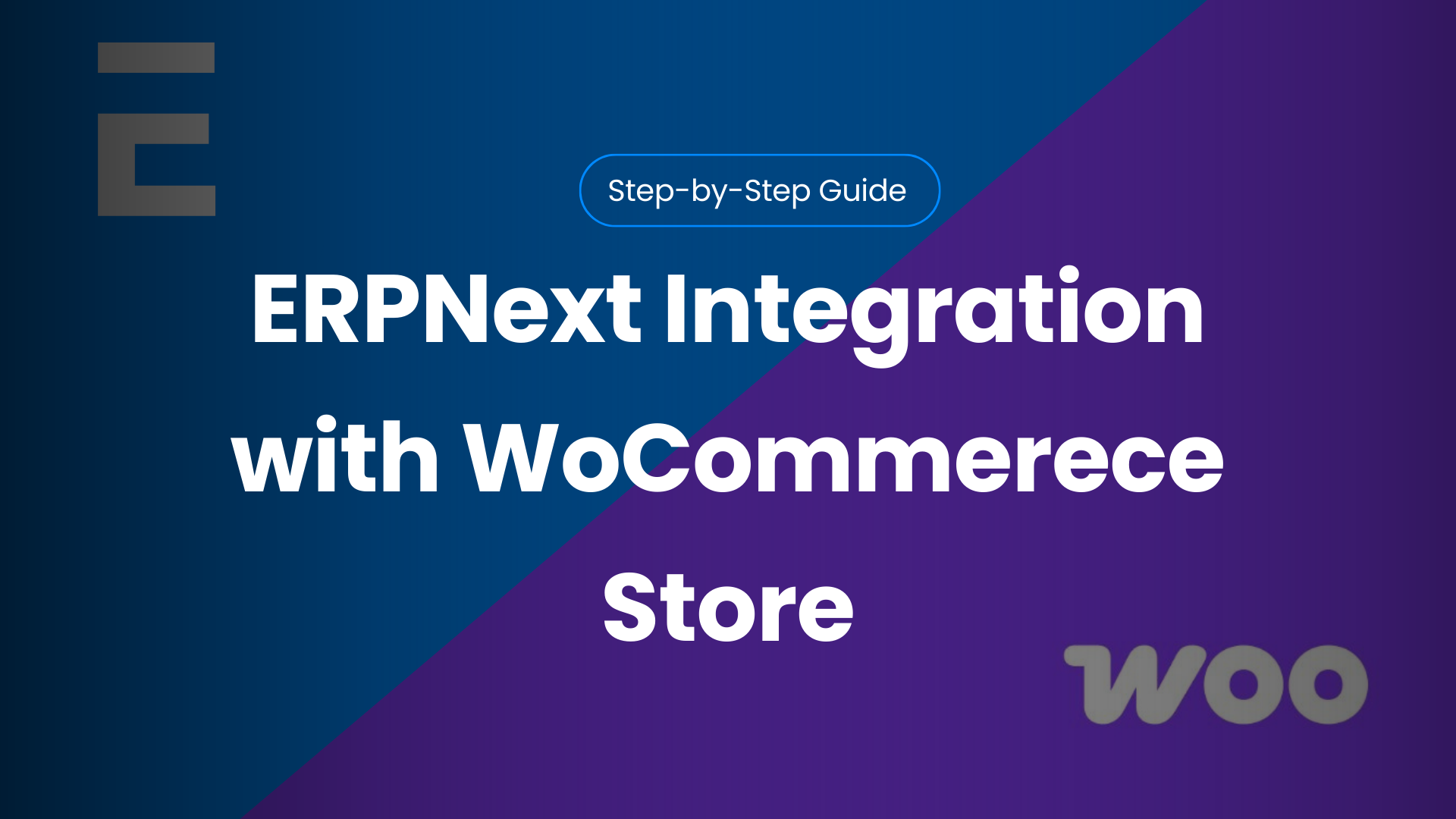Connecting ERPNext with WooCommerce can transform your eCommerce workflow by eliminating manual tasks and syncing data in real time. No more inventory mismatches, order delays, or double entries.
This guide is built for developers, store owners, and operations teams who want to streamline their processes and boost efficiency.
With this integration, orders, products, and customer data flow automatically between platforms—saving time and reducing errors. If you’re ready to simplify operations and focus on growth, this step-by-step guide will show you exactly how to get there.
Table of Contents
Prerequisites & Requirements
Before diving into the integration, let’s make sure you’ve got everything ready. Having the right setup in place will save you time and avoid common errors during the process.
Here’s what you’ll need:
- Admin access to your WooCommerce store – You’ll need this to create API keys and webhooks.
- ERPNext credentials with proper permissions – Make sure the user has rights to create orders, items, and customers.
- WooCommerce REST API enabled – This allows ERPNext to securely communicate with your store.
- Middleware or connector tool (optional) – If you’re not building the integration manually, tools like Frappe integrations or third-party plugins can simplify setup.
Once you have these in place, you’re ready to start connecting both platforms for seamless data sync and smarter operations.
Step-by-Step Process for ERPNext Integration with WooCommerce
Integrating ERPNext with WooCommerce might sound technical, but with the right steps, it’s easier than you think. Follow this simple guide to get your systems talking seamlessly and syncing in real time. Let’s break it down:
1. Generate WooCommerce API Keys:
To get started, you’ll need to create API keys in WooCommerce:
- Where to find them: In your WooCommerce admin dashboard, go to WooCommerce > Settings > Advanced > REST API.
- Key permissions: Ensure you set the permissions to read/write so ERPNext can access and modify your store data.

2. Configure ERPNext WooCommerce Settings:
Once you have your API keys, head to ERPNext and configure the integration:
Sync Settings: Enable sync for orders, inventory, and other key data. Set default Warehouse, UOM, tax, and freight options.
API Key/Secret: Input the WooCommerce API keys (Consumer Key and Consumer Secret) into ERPNext’s WooCommerce Settings page.
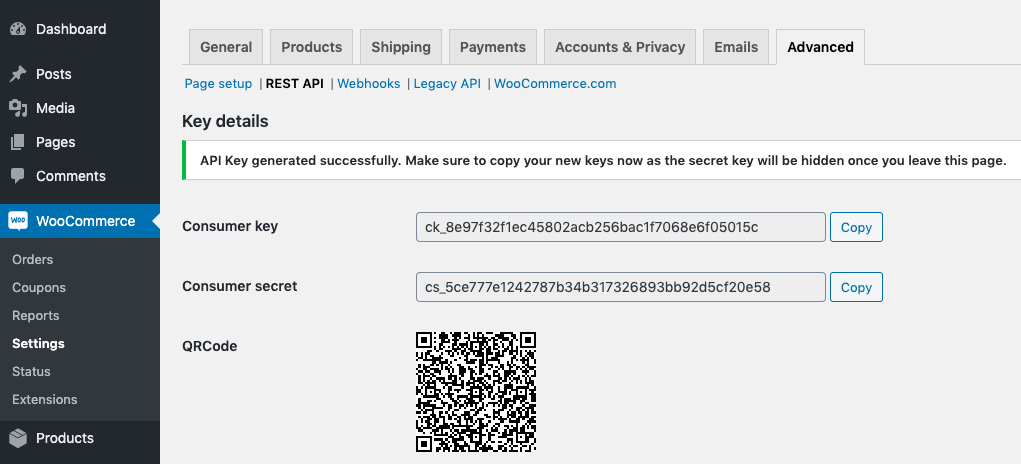
3. Webhook Setup for Real-Time Sync:
Now it’s time to set up webhooks for real-time data sync:
Map URLs & Secrets: Copy the Endpoint URL and Secret from ERPNext to the WooCommerce webhook fields.
Create Webhooks in WooCommerce: Go to WooCommerce > Settings > Advanced > Webhooks. Set the topic to Order Created and add the ERPNext delivery URL and secret key.
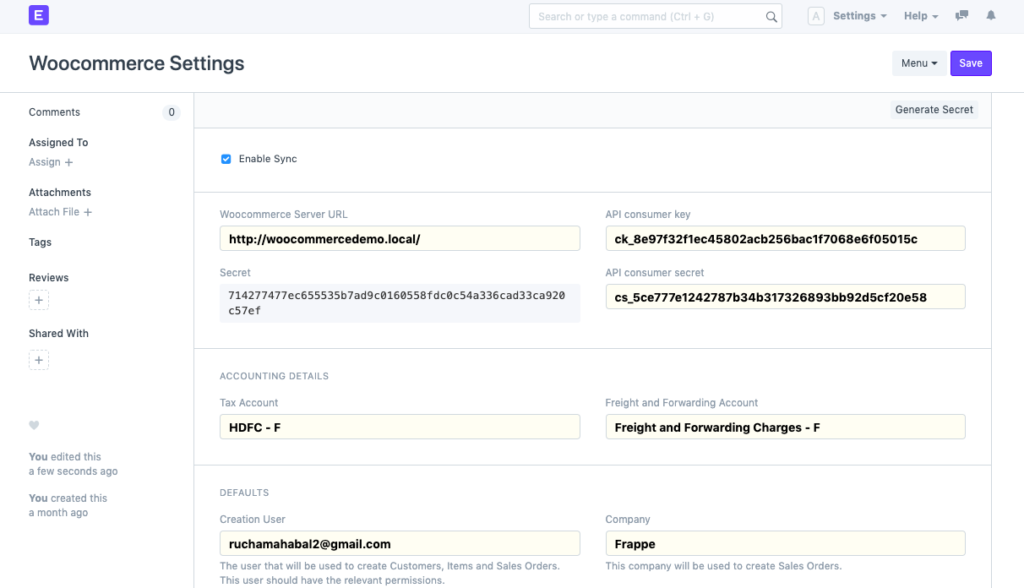
4. Test the Integration
Testing is crucial to ensure everything is working seamlessly:
Error Handling: If there are any issues, check the ERPNext > Error Log for details and troubleshoot accordingly.
Place a test order on WooCommerce.
Verify auto-creation of the following records in ERPNext:
Customer
Item
Address
Sales Order
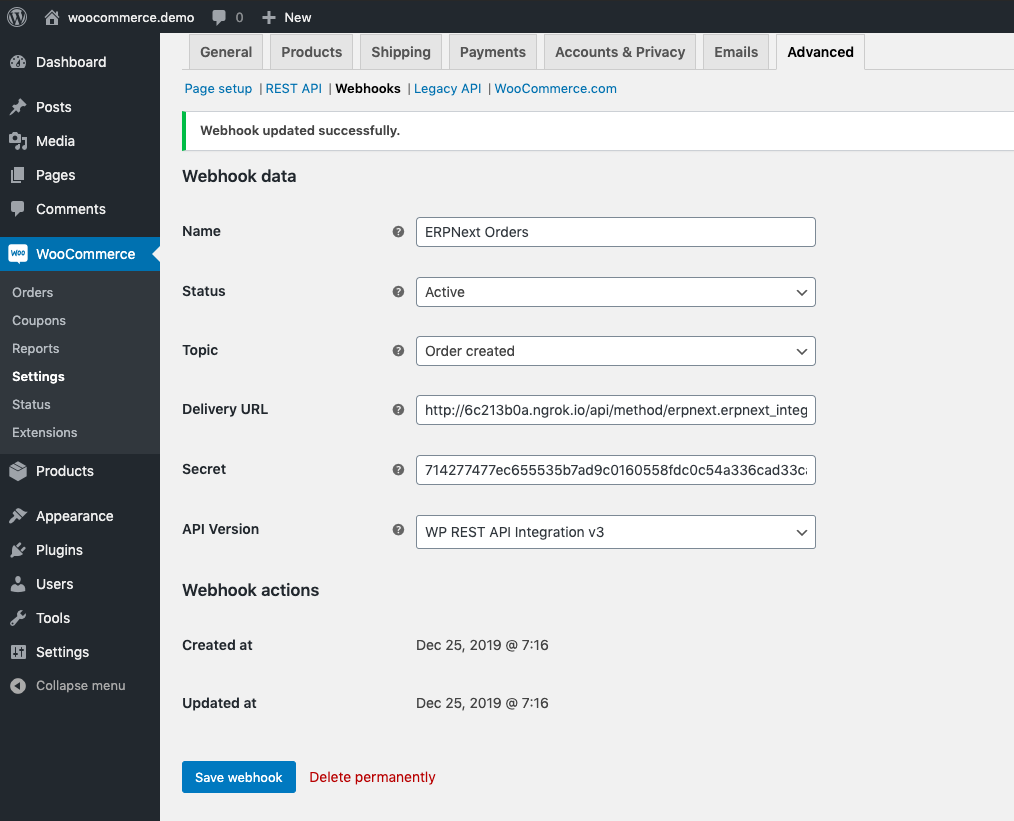
Congratulations! You’ve completed the integration. With real-time syncing of orders, customers, and inventory, you can now focus on growing your business while ERPNext and WooCommerce handle the heavy lifting. Take a moment to test everything, and you’re all set for smooth, automated operations.
Looking to implement ERPNext? Let our experts tailor the perfect solution for your business.
If you know about its features, automation, and advanced use cases. Read the next part of the blog
Real-Time Features & Automation Benefits:
Maximize your workflow efficiency with seamless real-time features and automation in WooCommerce-ERPNext integration. These features help you stay ahead by syncing data across platforms effortlessly, saving you time and reducing errors.
1. Orders Sync
- Automatic sales order creation: As soon as an order is placed in WooCommerce, it’s automatically created in ERPNext, ensuring no order is missed.
- Status updates & cancellation sync: Any change or cancellation in WooCommerce is instantly reflected in ERPNext, keeping everything in sync.
2. Customer Sync
- Mapping user accounts: Customer profiles are automatically synced, ensuring data consistency across both platforms.
- Shipping addresses & customer types: All shipping details and customer types are transferred seamlessly, enabling smooth order processing.
3. Product & Inventory Sync
- SKU matching: Keep product listings aligned between WooCommerce and ERPNext, ensuring accuracy and consistency in your online store.
- Stock level syncing: Prevent overselling by syncing stock levels in real-time, ensuring accurate inventory across both platforms.
4. Billing & Invoicing Sync
- Automatic sales invoices: ERPNext generates invoices automatically as soon as an order is placed, streamlining your accounting process.
- Refund mapping: Refunds processed on WooCommerce are seamlessly synced with ERPNext, ensuring accurate financial records.
5. Shipments & Fulfillment
- Delivery tracking integration: Integrated delivery tracking keeps customers informed, enhancing their shopping experience.
- Shipment status updates: Stay updated with real-time shipment tracking, ensuring you and your customers are always in the loop.
Advanced Use Cases
Unlock the full potential of your WooCommerce and ERPNext integration with advanced features that streamline operations and drive business growth. These powerful capabilities help you scale efficiently, automate complex processes, and manage multiple sales channels effortlessly.
1. Multi-channel Selling
- Sync across platforms: Connect WooCommerce with other sales channels through ERPNext, providing a unified view of orders, inventory, and customers.
- Simplified management: Manage all your sales data in one place, reducing complexity and improving operational efficiency.
2 Financial Reporting & Tax Automation
- Sales data integration: Automatically sync sales data from WooCommerce to ERPNext’s financial modules for easy reporting and analysis.
- Location-based tax handling: ERPNext handles tax automation, ensuring accurate tax calculations based on customer location.
3. Custom Workflows & Scaling
- Custom triggers: Automate specific actions based on your business needs, such as triggering alerts or creating tasks in ERPNext.
- Handle high-volume orders: Process large order volumes smoothly with zero lag, ensuring seamless performance even during peak sales periods.
Troubleshooting & Best Practices
Ensure a smooth ERPNext and WooCommerce integration by resolving common issues quickly and effectively. This section covers typical challenges and the best practices to maintain performance.
Common Sync Issues and How to Resolve
- Maintaining performance with large catalogs: For large product catalogs, implement batch syncing and optimize your ERPNext settings to handle large volumes without compromising performance.
- API permission errors: Ensure both read/write permissions are granted in WooCommerce and ERPNext for smooth data transfer. Double-check API credentials and update as needed.
- Webhook delivery problems: If orders aren’t syncing, verify the webhook settings in WooCommerce and ensure the delivery URL and secret in ERPNext are correctly mapped.
Conclusion:
Integrating ERPNext with WooCommerce simplifies order management, inventory syncing, and customer updates, boosting efficiency and reducing errors. This integration enhances ROI by saving time, cutting costs, and improving customer satisfaction.
To maximize these benefits, our ERPNext Implementation services are here to support you. We offer expert setup, customization, and ongoing support to ensure a seamless integration. Whether you’re starting fresh or optimizing your system, our team ensures you get the most from your ERPNext and WooCommerce integration.
Contact us today to get started!