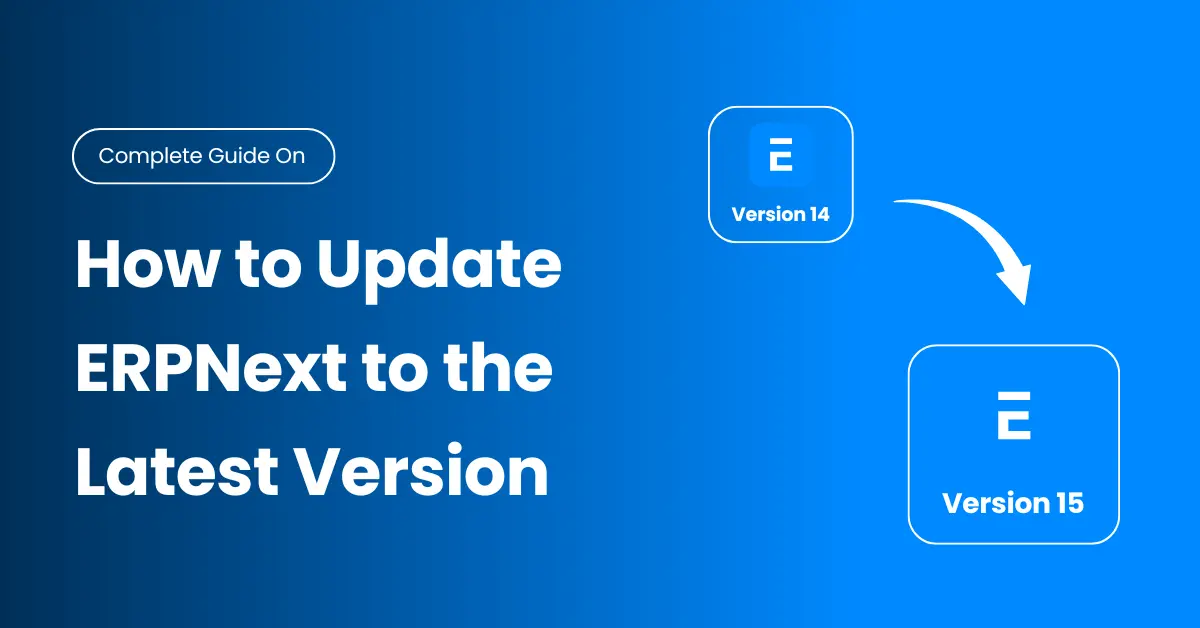Upgrading ERP software can feel overwhelming--especially if you're new to ERPNext. But don't worry. This comprehensive guide will walk you through the steps to update ERPNext to the most recent version in a manner that is simple, secure and easy for beginners. It doesn't matter if you're transferring to ERPNext 14 version to version 15 or upgrading minor versions, you'll be able to understand the entire procedure in this guide.
At the end of this tutorial, you'll know every step of upgrading from the preparation phase to post-checks. Learn how to handle mistakes, make sure of the ERPNext app is compatible and enhance security and performance with upgrades.
Table of Contents
- Why You Should Keep ERPNext Updated
- Prerequisites Before You Begin
- Step-by-Step Upgrade Instructions
- Common Errors and How to Fix Them
- Post-Upgrade Checklist
- Future-Proofing Your ERPNext Installation
- Frequently Asked Questions
- Conclusion
Why You Should Keep ERPNext Updated
Operating an old ERP system is similar to driving a car that has brakes that have worn out. It might be able to function however, you're always one step away from disaster. Regular updates of ERPNext ensure your system is protected from hacker attacks, bugs and sudden malfunctions. Actually, the majority of ERPNext error messages occur because companies skip update for too long which leads to unstable versions and a lack of stability.
If you are up-to-date with the most current versions, you will experience more performance, less crashes and peace of peace of. It's an safe method for you to upgrade ERPNext to ensure that your ERPNext system is up to date with your the demands of your business. Additionally, the new ERPNext versions are engineered to operate smoother and run faster.
Security Enhancements & Bug Fixes
The upgrade provides instant ERPNext security enhancements and bugs fixes. Every new release addresses known weaknesses and shuts off backdoors hackers could use to gain access. Reduce the risk and ensure your data is secure.
Access to New Features & Improvements
The new features that are part of ERPNext v15's migration include improved dashboards, more efficient reports, and more efficient workflows. The new tools are smarter and better suited to manage financial, HR, inventory as well as eCommerce with greater efficiency.
Long-Term Support (LTS) Considerations
The choice of LTS versions such as ERPNext version 14-15 will ensure the latest updates and bug fixes over longer time frames. This gives you more time to wait until an upgrade. Plus, you'll get constant ERPNext support by the public.
Performance and Compatibility Benefits
Modern versions offer better speed and greater ERPNext integration. They are compatible with the most recent Node.js version checking and improve memory use and are optimized to work with Ubuntu 22.04 Support--with no requirement to upgrade Ubuntu unless it is required.
Prerequisites Before You Begin
Upgrades without proper preparation are risky. As if you jump into a pool without examining your water level, you may cause a system to crash or lose crucial information. The right approach will ensure an smooth ERPNext upgrade and prevents the possibility of a disaster. Before you start learning the steps to update ERPNext make sure you take the time to go through these fundamentals. They can save you from the dreaded late-night downtime and troubleshooting.
Each one of these items can prevent unexpected issues. Backups, to ERPNext compatibility tests Knowing the current configuration is crucial. Begin safe, remain safe, and ensure that the Guide to upgrading your ERP Software perform for you.
Backup Your ERPNext Instance
Always create a complete backup of your system prior to starting. Make use of the bench backup to protect both the database and files. Keep backups off-site for security of data in the event that there's a glitch.
Check for Custom Apps or Scripts
Run the bench list of apps to view the installed applications. Be aware of ERPNext modules that are custom and scripts. These could be broken in the course of updates if not checked. Compatibility is the most important thing.
Review Official ERPNext Release Notes
Check out ERPNext's ERPNext Release Notes to discover modifications, deprecations or bugs you are aware of. This helps you know the changes that are coming and how to prepare.
System Requirements (e.g., Node.js >= 18, Python, Redis, etc. )
Check that your system is running the latest versions. Make use of NVM install Node for set up Node.js 18 and verify that Python, Redis, and MariaDB meet ERPNext requirements.
Optional: Use a Staging Environment for Testing
Before you upgrade your primary system, you can clone it and run tests in the staging environment. This allows you to fix any issues without impacting the live data. This is one of the aspects of ERPNext's best methods.
Step-by-Step Upgrade Instructions
This is the most exciting time of all: actually upgrading ERPNext. If you're new, don't worry. These easy commands will lead you through the complete ERPNext update procedure. It is compatible with minor updates and larger ones such as ERPNext Version 14 up to 15.
This section employs actual terminal commands in order to illustrate the steps to upgrade the frappe bench and then run ERPNext database migration. Make sure you take your time and follow the steps and you'll have the most current version of ERPNext.
Step 1: Locate Your Frappe Bench Directory
Run the command cd /path/to/your/frappe-bench to go to your ERPNext folder. The location where the bench as well as site files are located. You must be present to execute upgrades.
Step 2: Update Node.js (If Required)
Update Node.js by using:
nvm install 18 nvm alias default 18 source ~/.bashrc
This is to ensure you've passed requirements of the Node.js version test to ensure compatibility with v15. Without it, builds may fail.
Third Step: Retrieve the most current HTML0 code from repository
For minor updates, run:
bench update --reset
To make major upgrades such as changing to v15
bench switch-to-branch version-15 frappe erpnext --upgrade
This initiates this ERPNext upgrading process by using on the control line.
Step 4: Run Migrations
Make schema changes in accordance with:
bench --site [your-site-name] migrate
This update your database and causes migration the database commands that run under the hood.
Step 5: Restart Supervisor & Background Jobs
Restart routines in the background to apply the changes:
sudo supervisorctl restarts all benches restart
This helps refresh queues and workers to ensure your system is steady.
Step 6: Verify the Upgrade
Make sure you have the latest version.
bench version
Then visit your site. Check that you have loads of pages, reports work and that there isn't an ERPNext module is missing and an error is displayed.
Common Errors and How to Fix Them
Sometimes things don't go according to plan. Sometimes, your upgrade is interrupted halfway through. Custom apps may break. This section provides real-world problems and solutions to common ERPNext upgrade-related errors. The good part? Many of them can be repaired by a couple of commands.
This is your guide to handle errors. Keep it in mind for updates and troubleshooting.
Module Not Found Errors
This indicates that your app has a missing file or a dependency. Run the bench upgrade --patch and then reinstall the app if necessary.
Retry Upgrade if Migration Fails
Run:
bench retry-upgrade
This is a retry of the update that failed and prevents the loss of data.
Custom App Conflicts
Before upgrading, go through the compatibility of all custom applications in ERPNext. Remove any applications that aren't compatible with the bench disable-app app-name.
Cache and Build Issues
Run:
bench build bench clear-cache
The fix fixes broken JavaScript files, or the absence of CSS following the upgrade.
Post-Upgrade Checklist
Congrats, you've upgraded! Don't just walk away now. Post-upgrade tasks allow you to validate the process, spot small bugs, and improve your system. This is an essential element in your ERPNext update checklist.
Imagine this section as a way to tune up your vehicle after replacing components. Small steps now will prevent bigger problems in the future.
Test Critical Workflows
Open your ERPNext dashboard. Make sales order, create invoices, process payroll and then check for email alerts to verify that everything is functioning.
Reinstall or Update Custom Apps
Visit the repo for the app you want to download. Download the most recent version, then run migrations and test the functions. It will prevent custom app update issues.
Review Logs for Any Warnings
Review frappe.log and bench.log. Look for red flags such as not able to find the methods ERPNext or the e-commerce_settings error.
Notify Users About Changes
Inform users of the changes and how to utilize the new features. This helps everyone stay on the same page and prevents confusion.
Future-Proofing Your ERPNext Installation
Maintaining ERPNext up-to-date isn't just about updates, but also about being ready for the future. Future-proofing is about more efficient planning, regular updates, and improved efficiency of the ERPNext software.
These guidelines will can help your ERP remain solid, secure and highly efficient, regardless of the growth of your business.
Use Version Control (Git) for Customizations
Keep track of modifications to config files as well as integrate ERPNext's custom script compatibility via Git. This prevents overwrites in upgrades.
Set Up a Staging/Test Environment
Make use of a staging site to test upgrades in the future. This reduces the chance of breaking workflows that are already in place and allows you to ensure that ERP upgrades are handled safely.
Regular Backups and Update Scheduling
Create automatic nightly backups with the crontab. Make sure you schedule monthly upgrades so that you're always current.
Subscribe to ERPNext Release Newsletters
Be informed of updates and new versions by signing up to this Frappe publication. Accessing it early helps you prepare for the future.
Frequently Asked Questions (FAQs)
Do I have to update Ubuntu after upgrading ERPNext?
No. You can run ERPNext v15 migration on Ubuntu 22.04. There's no requirement to update Ubuntu unless you are sure that your Python version is out of date.
Which version of Node.js is required to use ERPNext V15?
You require Node.js at least 18 and later. Utilize the nvm installation node and update the Node version ERPNext with the aliases.
Can I upgrade ERPNext after upgrading?
It is a risk to upgrade. Always backup your data before upgrading in the event that something goes wrong.
What happens if I've custom applications installed?
Check ERPNext app compatibility first. You can disable incompatible ones or download and make the update yourself.
Do you have an interface to upgrade ERPNext?
No. Upgrades are only available through an ERPNext command line upgrades employing the switch from a bench or bench migration.
Conclusion
You now are aware of how to upgrade ERPNext to the most recent version from beginning to end. The information you've received shows about how you can upgrade ERPNext by using actual CLI procedures, prepared for issues, and backed up your system. This guide will make the process more secure, smoother and simpler. No more fumbling around and no more mistakes.
Regular updates bring greater speed, improved security, and more advanced features. Don't allow your ERP to slide behind. With this tutorial and some exercises, you'll keep your ERP functioning like a well-oiled machine that is ready to handle anything. If you feel any difficulty in upgrading erpnext fell free to contact us!