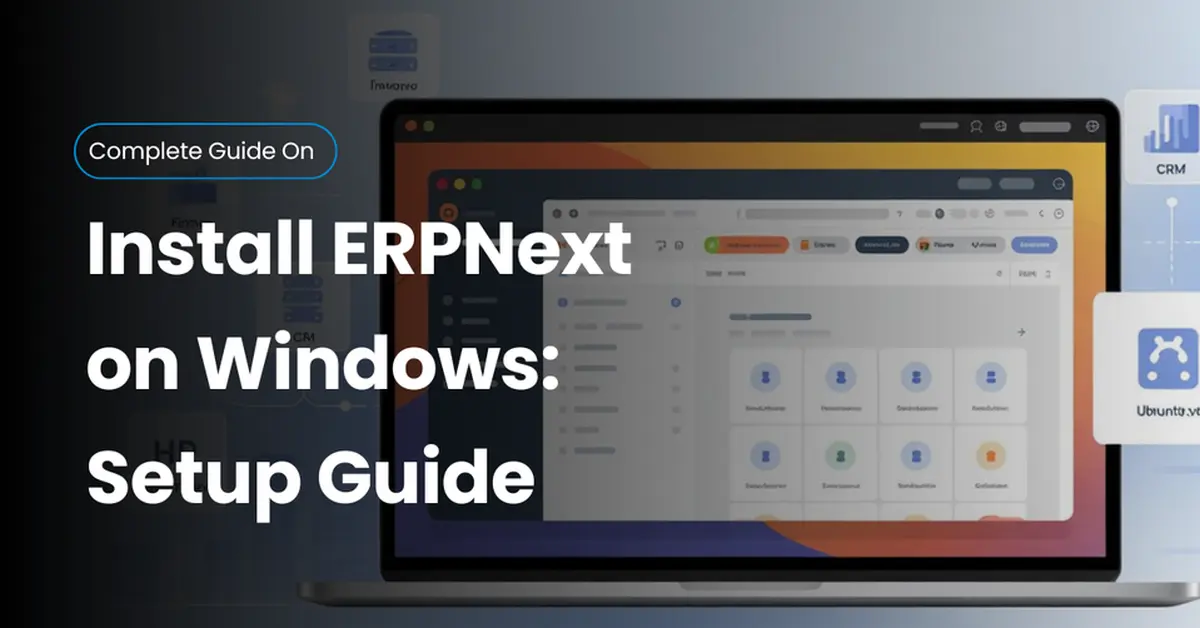ERPNext is an open-source business software stack that helps companies manage finances, sales, inventory, and HR from one place. It’s a full enterprise resource planning software built on the powerful Frappe framework. But there’s a catch — it doesn't run directly on Windows.
If you're using a Windows host, you can't install ERPNext natively. This is because the core system relies on a Linux OS. That’s where Oracle VM VirtualBox and Ubuntu Server 22.04 LTS guest come in. This guide will show you a complete ERPNext VirtualBox setup for your laptop or PC.
Table of Contents
- What Is ERP and ERPNext?
- Why ERPNext Requires Linux
- Prerequisites for Installing ERPNext on Windows
- Step-by-Step Installation Guide
- Configure Port Forwarding for Windows Access
- Run the ERPNext Server
- Common Issues and Fixes
- Optional: Enable Remote Access or Analytics
- Conclusion
2. What Is ERP and ERPNext?
Enterprise Resource Planning (ERP) means using one tool to run your business — from sales to payroll. A system like ERPNext gives you a centralized data management platform and real-time insights through a built-in reporting dashboard.
What makes ERPNext special is that it’s an open-source ERP system. You get modules like CRM, integrated finance & inventory, and project tracking without a license fee. It’s a great business‑process automation solution for small teams or fast-growing companies.
3. Why ERPNext Requires Linux
The Frappe framework, which powers ERPNext, is built specifically for Linux OS environments. This is why there’s no official support for installing it directly on a Windows host.
To solve this, we use Oracle VM VirtualBox to run a Linux guest inside your Windows system. This virtual-machine network (NAT + port forwarding) allows full access to ERPNext using a browser at localhost:8000.
4. Prerequisites for Installing ERPNext on Windows
Before we begin, download and install Oracle VM VirtualBox from the official site. Next, grab the Ubuntu Server 22.04 LTS ISO file — this will be the Linux guest you run inside VirtualBox.
For a smooth experience, set up your VM with at least 4GB RAM, 2 CPUs, and 50GB disk space. Complete the Ubuntu installation, enable OpenSSH remote access, and test SSH root password connection.
5. Step-by-Step Installation Guide
5.1. Update Ubuntu Packages
After logging in, update your system packages. Run:
sudo apt update && sudo apt upgrade
This ensures your Ubuntu Server is ready for all dependencies.
5.2. Install Dependencies
You’ll need several tools: Git, Python 3‑dev / Python 3.10, npm, Redis server, and wkhtmltopdf. Use apt to install:
sudo apt install git python3.10 python3-pip redis-server wkhtmltopdf xvfb libfontconfig libmysqlclient-dev
5.3. Install and Configure MariaDB
First, secure your database with:
sudo mysql_secure_installation
Then open /etc/mysql/my.cnf and set the encoding to utf8mb4. This improves compatibility for ERPNext multi-language fields and emojis.
5.4. Install Node.js, npm, and Yarn
Install Node 16.15.0 using NodeSource. Then install npm and Yarn global package manager:
npm install --global yarn
These tools are essential for building the Frappe framework frontend.
5.5. Install Frappe Bench and ERPNext
Run these commands:
pip install frappe-benchbench init frappe-bench --frappe-branch version-14cd frappe-benchbench new-site yoursite.localbench get-app erpnext --branch version-14bench install-app erpnext
You’ve now finished the bench init, bench new‑site, and app installation.
6. Configure Port Forwarding for Windows Access
Go to your VM’s settings in Oracle VM. Under Network > Advanced > Port Forwarding, forward:
- Host Port 8000 → Guest Port 8000
- Host Port 3306 → Guest Port 3306
Next, enable the firewall:
sudo ufw allow 8000sudo ufw allow 3306
This port forwarding configuration lets you access ERPNext at localhost:8000 on your Windows host.
7. Run the ERPNext Server
To start your self‑hosted ERPNext instance, enter:
bench use yoursite.localbench start
Now open your browser and go to http://localhost:8000. Log in with:
- Username: Administrator
- Password: (set during site creation)
Congratulations — you now have ERPNext running on your Windows host via VirtualBox!
8. Common Issues and Fixes
Sometimes you may see MySQL errors, port blocks, or SSH issues. Here’s how to solve them:
- Check that MariaDB server is running:
sudo systemctl status mysql - Make sure ports 8000 and 3306 are open using ufw firewall rules
- Restart openssh‑server with
sudo systemctl restart ssh
Resetting the virtual-machine network (NAT) can fix rare network issues too.
9. Optional: Enable Remote Access or Analytics
To analyze data, connect your MariaDB to tools like Power BI, Metabase, or Tableau. Keep port 3306 open and whitelist your IP.
This lets you create real‑time reporting dashboards for finance, CRM, and more — powered by your ERPNext instance.
10. Conclusion
You’ve just learned how to install ERPNext on Windows using Oracle VM VirtualBox and Ubuntu Server. This method works reliably with minimal cost.
With the right setup, you now run an optimized ERPNext deployment on a laptop, offering everything from CRM module to inventory automation. Keep it updated, secured, and enjoy full control of your own open‑source ERP system.
11. FAQs:
Can I install ERPNext directly on Windows?
No, ERPNext requires Linux OS, so use VirtualBox with Ubuntu Server.
What is the best way to run ERPNext on Windows?
The most stable option is a self-hosted ERPNext instance using Oracle VM with port forwarding.
What ports need to be open for ERPNext?
You need ufw allow 8000 for web access and ufw allow 3306 for database tools.
How do I access ERPNext from my browser?
Just visit localhost:8000 on your Windows host. Use Administrator to log in.