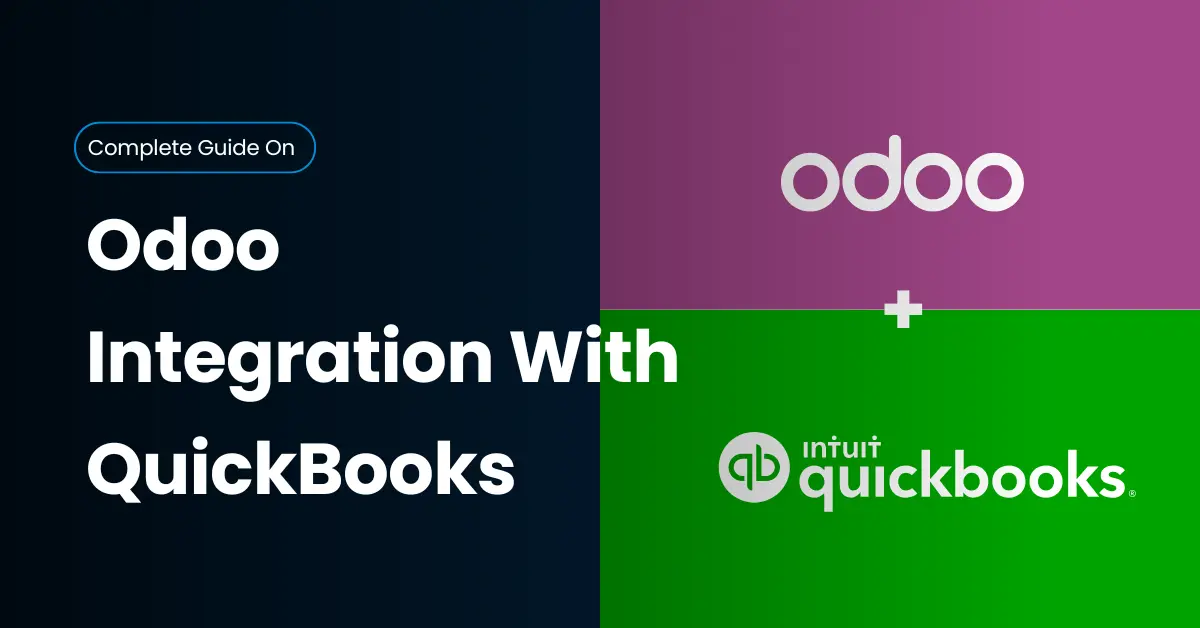For many growing companies, accounting and operations live in separate worlds. Your finance team works in QuickBooks, while the rest of the business runs on Odoo ERP. Each platform performs well individually—but when they don’t talk to each other, you face delays, duplicate entries, and inconsistent reports.
Integrating the two systems changes that. With a reliable Odoo QuickBooks integration, your invoices, payments, and financial data stay synchronized automatically. You cut down on manual reconciliation, gain real-time sync visibility, and free your team to focus on decisions—not data entry. In short, it’s how modern businesses streamline operations without adding more software or staff.
Why Integrate Odoo and QuickBooks?
When Odoo’s operational power meets QuickBooks’ accounting precision, you get a unified system that keeps your numbers aligned from sales order to balance sheet. This isn’t just a technical improvement—it’s a financial safeguard that prevents small errors from turning into costly surprises.
Key benefits include:
- Eliminate duplicate data entry between ERP and accounting.
- Automate invoices and payments from Odoo directly into QuickBooks.
- Maintain a consistent Chart of Accounts across both systems.
- Improve financial reporting accuracy with a single source of truth.
- Shorten the month-end closing and reduce reconciliation time.
That said, Odoo integration also supports broader business management goals: better visibility, faster cash-flow insights, and more confident forecasting.
Understanding How Odoo and QuickBooks Work Together
Think of the integration as a two-way bridge. Odoo ERP handles operations—sales orders, purchase orders, inventory management, and fulfillment—while QuickBooks Online or Desktop manages accounting, payroll, and reporting. Through an API connector app or middleware, the two systems exchange information automatically.
For example, when you confirm a sales order in Odoo, an invoice is generated and pushed to QuickBooks in real time. Payments recorded in QuickBooks then update Odoo’s customer ledger, keeping both systems in perfect two-way sync.
Key Benefits of Odoo–QuickBooks Integration
- Real-time sync of invoices, customers, and vendor bills
- Automation of routine accounting tasks
- Error reduction by removing manual data transfers
- Consistent financial data across departments
- Better compliance and audit readiness through unified reporting
In practice, this means fewer surprises at month end and a clearer view of profitability—without spreadsheets acting as a middleman.
What You Need Before Starting the Integration
Before you connect Odoo to QuickBooks, a bit of preparation ensures the process runs smoothly. Like any ERP project, success starts with clean data and compatible systems. Confirm you have administrative access, current software versions, and a backup of both databases.
A short readiness checklist can save hours later:
- Verify system compatibility and API availability.
- Clean and standardize key financial data (customers, products, accounts).
- Assign integration ownership—someone to oversee configuration and testing.
- Schedule downtime or sandbox testing if necessary.
Odoo Requirements:
- Supported Odoo version (v14 or later).
- Activated accounting, sales, and inventory modules.
- Administrator credentials with API or connector access.
- Current database backup to prevent data loss.
Ensuring these basics keeps your Odoo ERP environment stable when synchronization begins.
QuickBooks Requirements:
For QuickBooks Online, integration is straightforward thanks to Intuit’s open API. For QuickBooks Desktop, you’ll need a local connector or middleware tool.
Minimum essentials:
- Active QuickBooks subscription (Online or Desktop).
- Company file with admin permissions.
- Intuit developer account for API credentials.
- Stable internet connection for ongoing data sync.
Preparing Your Data for Sync:
Clean, structured data makes integration reliable. Before you launch, spend time auditing the basics:
- Align Chart of Accounts names and codes between Odoo and QuickBooks.
- Remove duplicate customers or vendors.
- Standardize product SKUs and tax rules.
- Validate currencies, languages, and fiscal year settings.
These steps may feel routine, but they prevent mismatched entries and ensure every invoice or sales order syncs correctly.
Step-by-Step Process to Integrate Odoo with QuickBooks
Integration isn’t just about connecting two systems—it’s about aligning data, processes, and people. Below is a practical step-by-step guide to help your business connect Odoo ERP and QuickBooks confidently.
Step 1 – Choose Your Integration Method
There’s more than one way to connect Odoo to QuickBooks, depending on your business scale and technical resources.
| Method | Description | Best For |
| Built-in Odoo Connector | Prebuilt module that links Odoo and QuickBooks Online using Intuit’s API. | Small and mid-sized businesses needing fast setup. |
| Third-Party App | Marketplace tools like Webkul, Zapier, or OneSaaS offer flexible sync options. | Companies wanting plug-and-play integration. |
| Custom API Integration | Tailored solution designed by developers for advanced workflows. | Large enterprises or complex multi-entity setups. |
If you’re unsure, start with a connector app—it’s easier to deploy and test before committing to a custom API.
Step 2 – Install and Configure the Connector
Once you’ve chosen your integration method, install the connector within your Odoo ERP instance. Then:
- Add your QuickBooks API credentials (Client ID, Client Secret, Redirect URL).
- Authorize Odoo to access your QuickBooks data.
- Map test fields to confirm communication between systems.
- Run a small test sync to verify credentials and permissions.
This stage validates that your connector can access and exchange data safely—without disrupting daily accounting tasks.
Step 3 – Map Your Data Fields Accurately
Mapping is where precision matters. You’re essentially telling Odoo and QuickBooks how to translate each record.
Example mappings:
- Odoo “Customer” → QuickBooks “Customer”
- Odoo “Vendor Bill” → QuickBooks “Bill”
- Odoo “Product” → QuickBooks “Item”
- Odoo “Sales Tax” → QuickBooks “Tax Code”
A well-structured mapping ensures financial data flows seamlessly and prevents duplicate or missing records later on.
Step 4 – Test and Validate the Connection
Before enabling full automation, test the integration with a controlled batch.
Check for:
- Invoice totals and taxes matching in both systems.
- Customer and vendor data syncing correctly.
- Chart of Accounts alignment across platforms.
- No orphan records or missing IDs.
Even a single mismatch in this stage can multiply errors later, so invest time validating every key transaction type.
Step 5 – Automate the Sync for Ongoing Operations
Once testing is complete, you can set up scheduled synchronization. Most connectors allow daily or hourly updates for real-time sync of invoices, payments, and other transactions.
Automation reduces manual work and ensures that every new sales order or purchase order automatically updates your books.
Infintrix Technologies has helped many clients automate their Odoo QuickBooks integration, ensuring data consistency without system downtime or financial discrepancies.
Common Problems During Odoo–QuickBooks Integration (and How to Fix Them)
Even with preparation, a few common issues can arise during synchronization. Knowing how to troubleshoot them saves hours of frustration.
| Problem | Likely Cause | Recommended Fix |
| API or Authentication Error | Expired tokens or invalid credentials. | Refresh your API keys and reauthorize the connector. |
| Duplicate or Missing Data | Incorrect field mapping or one-way sync. | Review mapping tables and enable two-way sync. |
| Slow Sync or Timeout | Large data batches or weak network. | Schedule smaller sync cycles or upgrade server resources. |
| Inconsistent Chart of Accounts | Account names differ between systems. | Align all account codes before syncing. |
A reliable integration app and clean master data prevent most of these problems.
Best Practices for a Smooth and Reliable Integration
A successful Odoo QuickBooks integration isn’t a one-time event—it’s an ongoing process that benefits from regular attention.
Follow these best practices:
- Audit synced data monthly to catch inconsistencies early.
- Keep Odoo and QuickBooks updated to the latest versions.
- Review logs after each sync to ensure no data loss.
- Set up automated notifications for failed transfers.
- Back up both systems regularly.
At Infintrix Technologies, we often recommend creating automated reports that flag data anomalies early. This simple step keeps integrations healthy and minimizes manual intervention.
Integration Tools and Alternatives Worth Considering
The market offers multiple Odoo and QuickBooks connector apps—each suited to different needs.
| Connector/App | Type | Core Benefit |
| Webkul Odoo QuickBooks Connector | Odoo App Store | Offers strong mapping control and detailed error logs. |
| Zapier | Cloud Middleware | Ideal for light integrations and simple workflows. |
| OneSaaS (Intuit) | Cloud Connector | Provides native QuickBooks Online automation. |
| Custom API | Developer Solution | Full flexibility for complex business processes. |
When to Opt for a Custom API Solution: If your company manages multiple entities, currencies, or custom reports, a custom API is often worth the investment. It allows greater control over data flow, user permissions, and system scalability.
Conclusion – Simplify Your Workflow with Odoo–QuickBooks Integration
When your ERP and accounting systems operate as one, you eliminate friction from daily financial management. The Odoo QuickBooks integration brings structure, automation, and clarity to how your business handles money.
With Odoo Partner in Pakistan, you can connect Odoo to QuickBooks seamlessly, automate your accounting processes, and focus on what truly matters—running and scaling your business.
FAQs About Odoo QuickBooks Integration
Q1: Is Odoo compatible with both QuickBooks Online and Desktop?
Yes. QuickBooks Online connects directly via Intuit’s API, while Desktop versions require a connector or middleware.
Q2: How long does the integration take?
Typically, between a few hours and one business day, depending on data volume and chosen connector app.
Q3: Can I sync historical invoices and transactions?
Yes, as long as your connector supports data migration or bulk import functionality.
Q4: What’s the best integration method?
Most small to mid-sized businesses benefit from certified Odoo connector apps, while larger firms often use custom API integrations.
Q5: Do I need technical expertise?
Not always. The process is manageable with some guidance, but professional setup ensures accurate mapping and avoids costly sync issues.